If you download a Windows Server ISO from the Microsoft Evaluation Center website, you’ll probably notice after installation that it’s an evaluation version, valid for 180 days. Thankfully, it’s quite easy to convert Windows Server Evaluation to full non-evaluation Windows Server with the dism command.
This may be useful if you would like to enter your product key later, or use KMS activation.
This will work on any Windows Server version 2016, 2019, 2022 or 2025, regardless of if you’re using the desktop experience or not.
Converting Windows Server Evaluation to Full Version Steps
1. Check What Versions are Available
On Windows Server Evaluation, open a PowerShell window as Administrator.
To see what versions we can upgrade to with the dism tool, run:
dism /online /get-targeteditions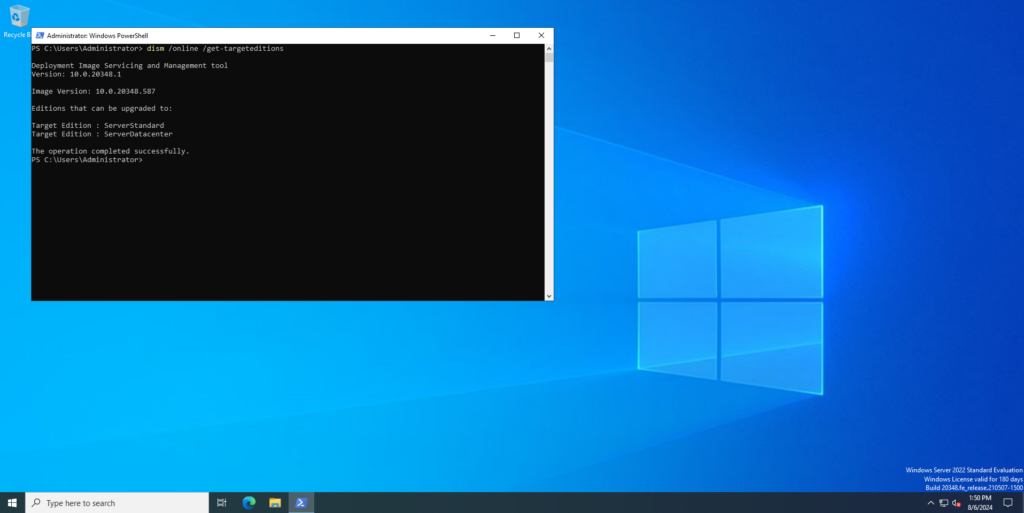
2. Upgrade Windows Server Evaluation to Full Version
We’re going to upgrade from Server Standard Evaluation to Server Standard, which is a supported upgrade path as confirmed by the previous command.
With this target edition in mind, run the command:
dism /online /set-edition:serverstandard /accepteula /productkey:XXXXX-XXXXX-XXXXX-XXXXX-XXXXXReplace the edition with the target you’d like to install accordingly. You’ll also need to replace the product key with your product key, or the KMS key for the version of Windows Server you are upgrading.
3. Wait and Reboot
You should now be on a screen like the following:
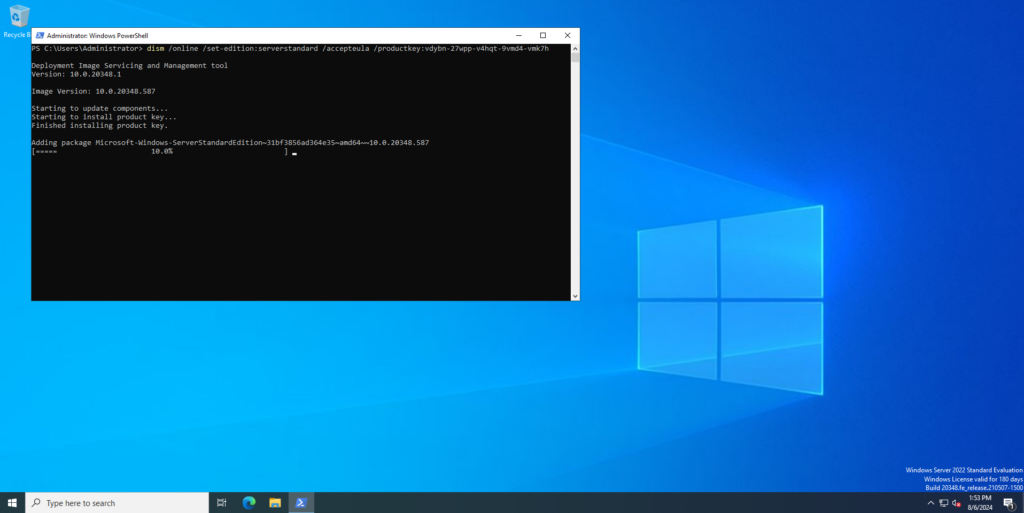
This will take several minutes and may appear to be stuck at 10% for awhile, but it’s not.
Be patient and afterward you will be asked to reboot. After you reboot, you will be on the non-evaluation version of Windows Server!
Remarks
- The
dismPowerShell commands are case-insensitive, meaning you don’t need to worry about capitalization - You will still need a valid product key for the version you are upgrading to, or you can use the corresponding KMS key if your organization uses KMS activation.
- Your server needs to have an internet connection to run the
dismtool.
If you prefer a video guide, you can follow along with my video tutorial below:

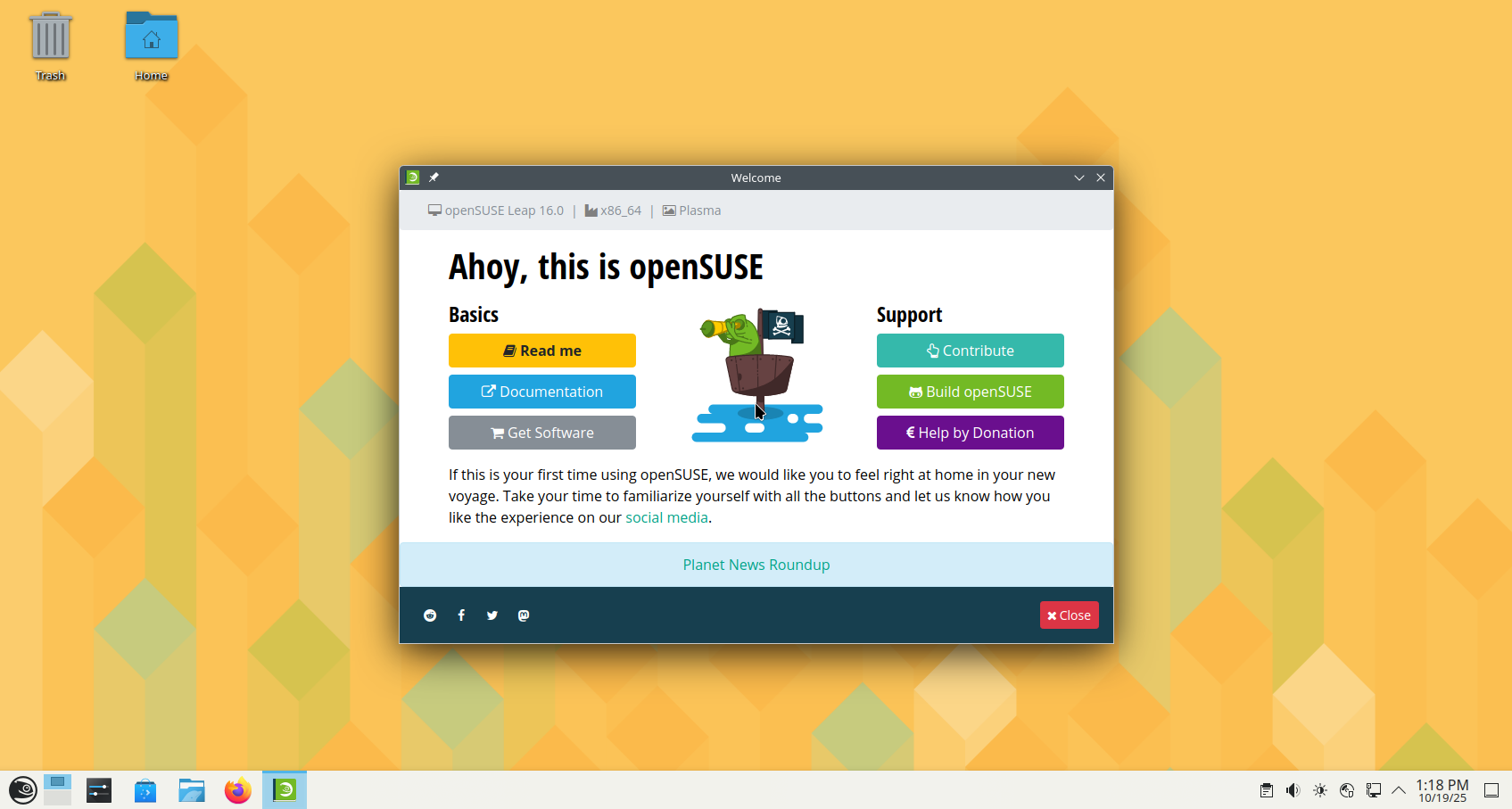

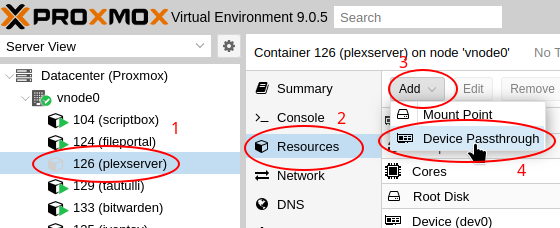





Leave a Reply