Ubuntu 20.04 LTS (Focal Fossa) is nearing its end-of-life (EOL) in April 2025. If you’re still running Ubuntu 20.04 LTS on a system, now is a good time to consider upgrading to Ubuntu 22.04 LTS (Jammy Jellyfish). In my case, I have been using Ubuntu 20.04 LTS specifically for running the TP-Link Omada Controller, which historically ran best on older LTS versions. Upgrading from Ubuntu 20.04 LTS to 22.04 LTS ensures continued security updates, bug fixes, and stability while staying on a supported version.
Why Upgrade Now?
Ubuntu LTS (Long-Term Support) versions receive five years of updates, meaning 20.04 will stop receiving standard support in April 2025. While Ubuntu does offer Extended Security Maintenance (ESM) for an additional five years, that requires an Ubuntu Pro subscription, which costs money and may not be ideal for all users.
Checking Software Compatibility Before Upgrading
One of the main reasons I stayed on Ubuntu 20.04 was because I run the TP-Link Omada Controller, which historically ran best on older LTS versions. However, as of now, Omada supports Ubuntu 22.04 LTS, making this a good time to upgrade.
If you’re running custom software, self-hosted services, or enterprise applications, check their documentation or forums to confirm compatibility before proceeding.
Steps to Upgrade from Ubuntu 20.04 LTS to 22.04 LTS
To ensure a smooth upgrade, follow these steps:
1. Back Up Your System
Before making major changes, always back up important data. If you’re running a production server, consider creating a full system snapshot using tools like:
- Timeshift (for desktop users)
- rsync or tar for manual backups
- Btrfs snapshots (if you’re using a Btrfs filesystem)
I also backed up my Omada configuration through the web administration page, as well as made a snapshot of the virtual machine in Proxmox.
2. Update Ubuntu 20.04 Fully
Before upgrading, ensure your system is fully up to date. Run the following commands:
sudo apt update && sudo apt upgrade -y
sudo apt full-upgrade -y
sudo apt autoremove --purge -yAfter the updates complete, reboot your system:
sudo reboot3. Start the Upgrade Process
Once back online, use the following command to begin the upgrade:
sudo do-release-upgradeThis will check for a new release and guide you through the upgrade process.
4. Follow the On-Screen Prompts
- The upgrade tool will download necessary packages and warn you about changes.
- If prompted to replace configuration files, choose the default option unless you’ve manually customized them.
- When prompted to remove obsolete packages, confirm with
Y. - The process may take some time depending on your internet speed and system resources.
5. Reboot Into Ubuntu 22.04
After the upgrade is complete, reboot your system:
sudo rebootOnce your system boots up, confirm the upgrade with:
lsb_release -aThis should display Ubuntu 22.04 LTS.
Post-Upgrade Checks
- Verify Software Functionality – Ensure your applications and services, like the TP-Link Omada Controller, are running properly.
- Check for Remaining Updates – Run:
sudo apt update && sudo apt upgrade -y - Remove Old Packages – Clean up unnecessary files:
sudo apt autoremove --purge -y
Conclusion
Upgrading from Ubuntu 20.04 LTS to 22.04 LTS is straightforward but requires some preparation. Since Ubuntu 20.04 reaches EOL in April 2025, it’s best to upgrade sooner rather than later to stay secure and supported. If you run software that relies on very specific versions on Ubuntu (such as the TP-Link Omada Controller), ensure it’s compatible before proceeding.

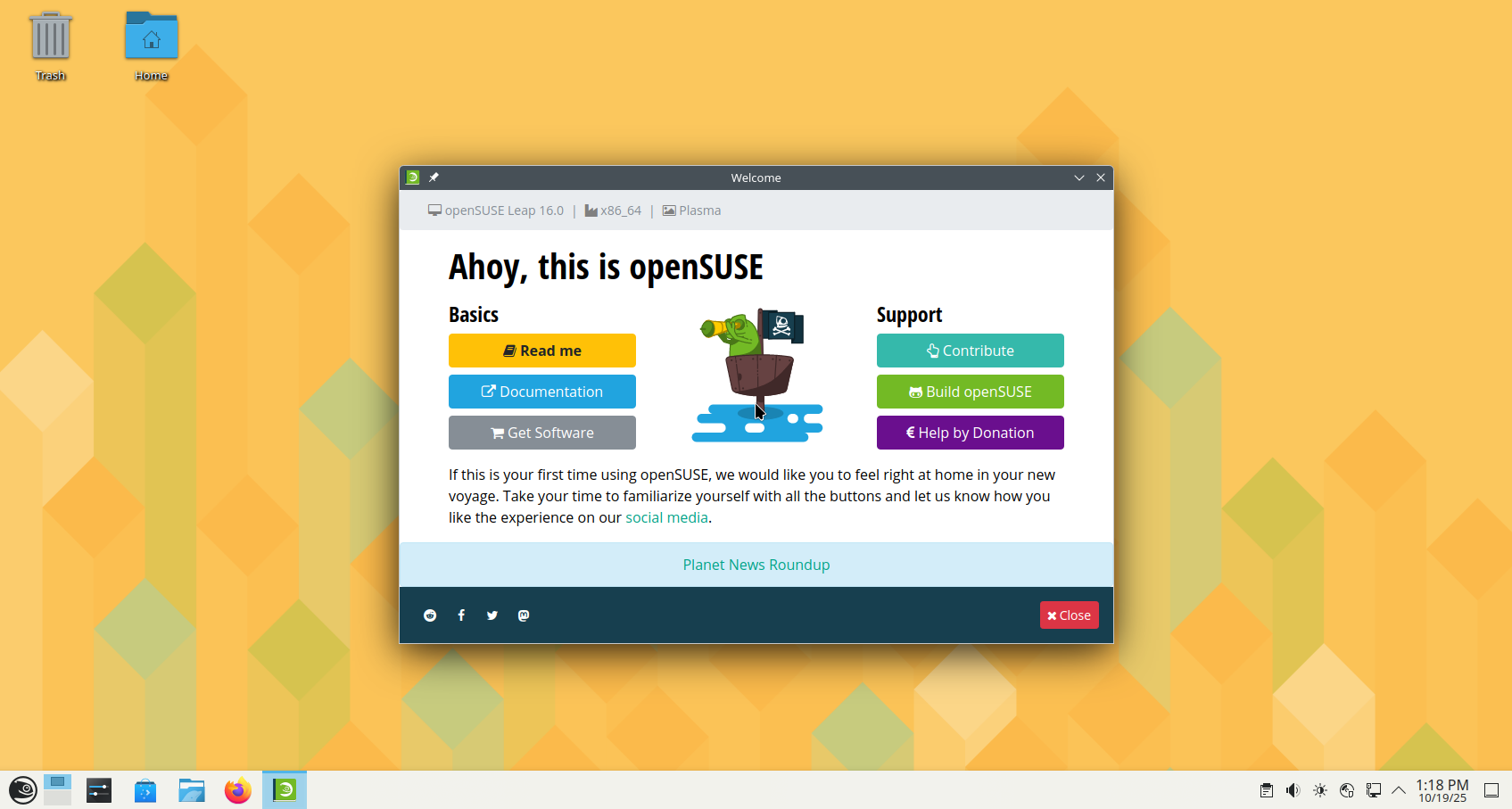

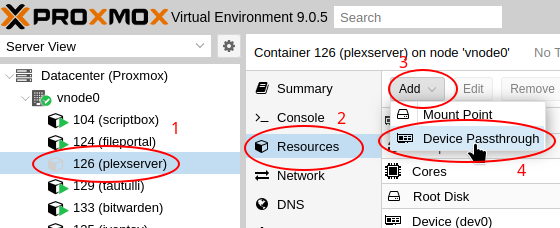





Leave a Reply