If you want to use Tails OS without a USB stick and without a separate computer, running it inside VirtualBox is a great option. VirtualBox is open-source, just like Tails OS, making it an ideal match for users who value transparency and privacy. This aligns perfectly with the Tails OS philosophy of using free and open technologies to ensure security. In this guide, you’ll learn how to run Tails OS in VirtualBox in a few easy steps.
You can test or use Tails OS securely on your computer with this method, and nothing saves after you power off the virtual machine.
Step 1: Download Tails OS ISO
First, download the latest Tails OS ISO file from the official Tails website.

The ISO is found under the Burning Tails on a DVD section. Even though you aren’t burning a DVD, you need to use the ISO file for VirtualBox because VirtualBox boots operating systems from CD/DVD images.
The default Tails OS download on the homepage is a .img file for USB sticks, which supports persistence. However, VirtualBox cannot use persistence and does not support virtual USB drives via .img files, so always choose the ISO.
Step 2: Create a New Virtual Machine for Tails OS in VirtualBox
Open VirtualBox and click on New to create a new virtual machine.
Name and Operating System
Give your VM a name, such as Tails OS.
Select the Tails OS ISO file you downloaded as the ISO Image.
Ensure the following settings are automatically detected, and set them if not:
- Set the type to Linux
- Set the subtype to Debian
- Set the version to Debian (64-bit)
Be sure to check Skip Unattended Installation. This is very important for Tails OS because you want to prevent VirtualBox from creating a default user account or setting a password. Tails OS boots directly into its own secure environment by design.

Hardware
The technical minimum for Tails OS is 2048 MB RAM and 1 CPU core. However, for a smoother experience, I recommend:
- Setting the base memory (RAM) to 4096 MB
- Setting processors to 2 CPU cores or more, if your system allows

Hard Disk
Under the Hard Disk section, select Do Not Add a Virtual Hard Disk.

This setup ensures it’s physically impossible to save anything inside the Tails OS virtual machine. When you stop the VM, you erase everything, keeping your session private and secure.
When you’re happy with your virtual machine settings, click Finish.
Step 3: Boot and Use Tails OS in VirtualBox
Start your virtual machine. Tails OS will boot from the ISO.
Set your language and keyboard layout settings, and click Start Tails.

Tails OS will ask you how you want to connect to the Tor network. If you’re not sure, I suggest choosing Connect to Tor automatically and clicking Connect to Tor.

That’s it! Launch the Tor browser and start browsing the web anonymously from Tails OS.

Now you can use Tails OS in VirtualBox safely, knowing that all your activities are wiped when you shut down the VM!
Remarks
- Nothing will be saved when you shut down the virtual machine. Tails OS booted from the ISO does not support persistence. If you need persistence (the ability to save files or settings between sessions), you should use the default USB installation method instead.
- Do not install VirtualBox Guest Additions. Guest Additions can expose parts of your host system to the virtual machine, which goes against Tails OS’s privacy goals. Besides, when you power off the VM, it will wipe Guest Additions anyway.
- Keep the ISO file. Do not delete the ISO file you downloaded, because your virtual machine will need it every time it boots Tails OS.
- Use open-source virtualization software. Tails OS recommends using open-source virtualization tools like VirtualBox or KVM to run Tails OS because their transparency and auditability align with Tails OS’s privacy philosophy. Proprietary alternatives (such as VMware) are not as easily audited for privacy.
- The Tails OS documentation advises against using VirtualBox because it gets stuck at 800×600 resolution. I’ve found this advice seems outdated. You can set a variety of screen resolutions from the Tails OS display settings menu by right-clicking the desktop. VirtualBox runs Tails OS very well and is a much easier open-source alternative to KVM.
If you prefer a video guide, you can follow along with the video below:

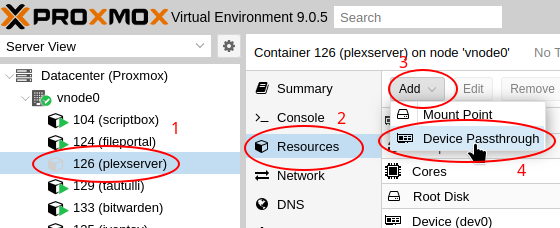






Leave a Reply