Home Assistant is a fantastic platform for automating your smart home, and keeping track of device battery levels is a critical part of maintaining smooth operation. With a simple blueprint, you can set up a low battery notification in Home Assistant to ensure you’re always alerted when a device’s battery drops below a safe level.
Thanks to sbyx for creating the original blueprint we’ll be using in this guide.
Steps to Creating a Low Battery Notification in Home Assistant for your Smart Home Devices
1. Importing the Blueprint
Open your Home Assistant dashboard and navigate to Settings > Automations & Scenes > Blueprints.
Then, click on the Import Blueprint button in the top-right corner.
Copy and paste the URL to the blueprint, which you can find here.
Click Preview Blueprint, and then Import Blueprint.
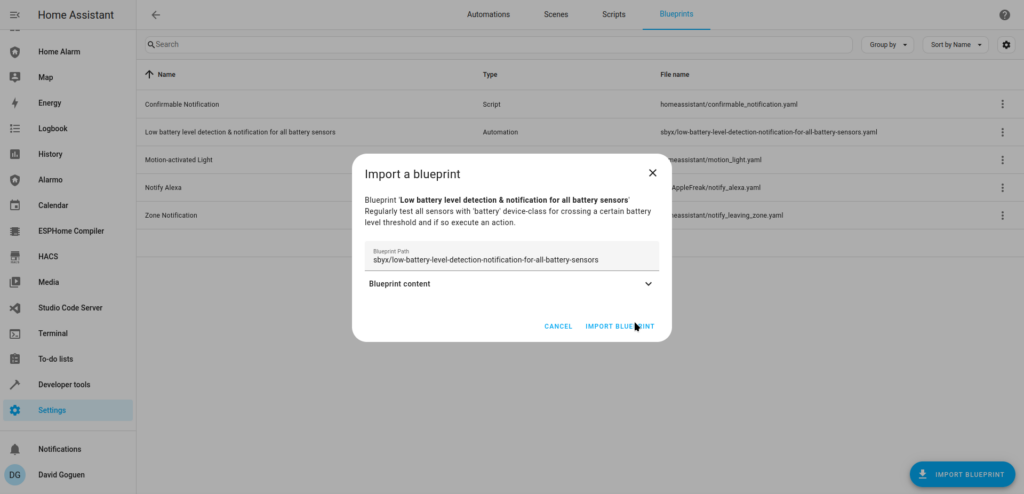
At the end you should have a new blueprint named Low battery level detection & notification for all battery sensors.
2. Create an Automation & Configure the Blueprint Values
Go to Settings > Automations & Scenes.
Click the + Create Automation button and select Use Blueprint.
Choose the Low battery level detection & notification for all battery sensors blueprint.
Configure the required values:
- Device List: Select the devices you want to exclude. All devices are included by default.
- Threshold: Set the battery percentage threshold that will trigger the notification (e.g., 20%).
- Notification Method: Specify how you want to be notified (e.g., mobile app notification or email). You can use
{{sensors}}in your notification string to list the sensors that are below the threshold.
I set mine to send a notification at 10:00 AM every day of the week, with a threshold of 20%. I send three types of notifications: a regular one through the Home Assistant mobile app, a persistent notification that remains on the Home Assistant dashboard, and another to a shared family email address.
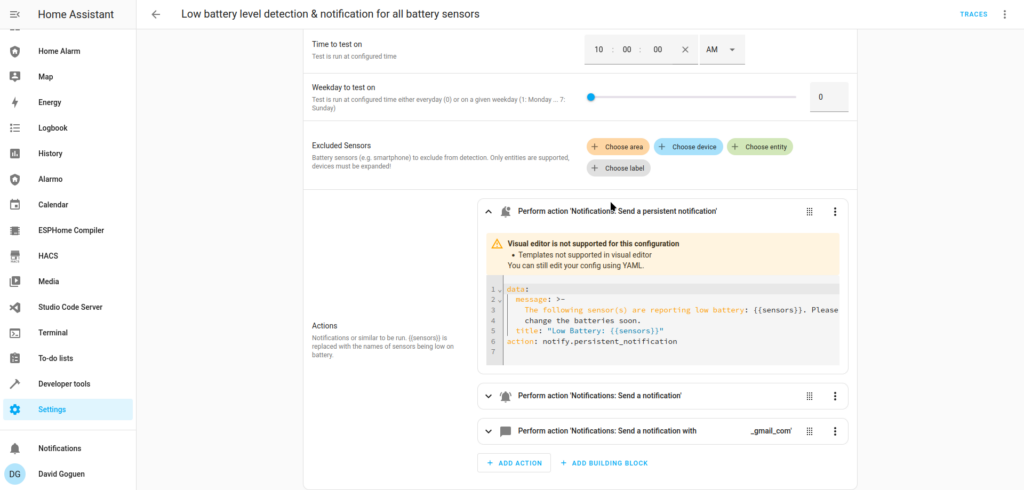
Finally, save your configuration.
3. Test the Low Battery Notification Using Home Assistant
This will work if one or more devices added above actually have a low battery below the threshold, but if not, you can simulate one in Home Assistant.
Simulate a low battery scenario by temporarily adjusting the threshold in the configuration to a value higher than any device’s current battery percentage.
Trigger the automation manually via Settings > Automations & Scenes. Find the automation, click the 3 dots to open a menu and click Run Actions.
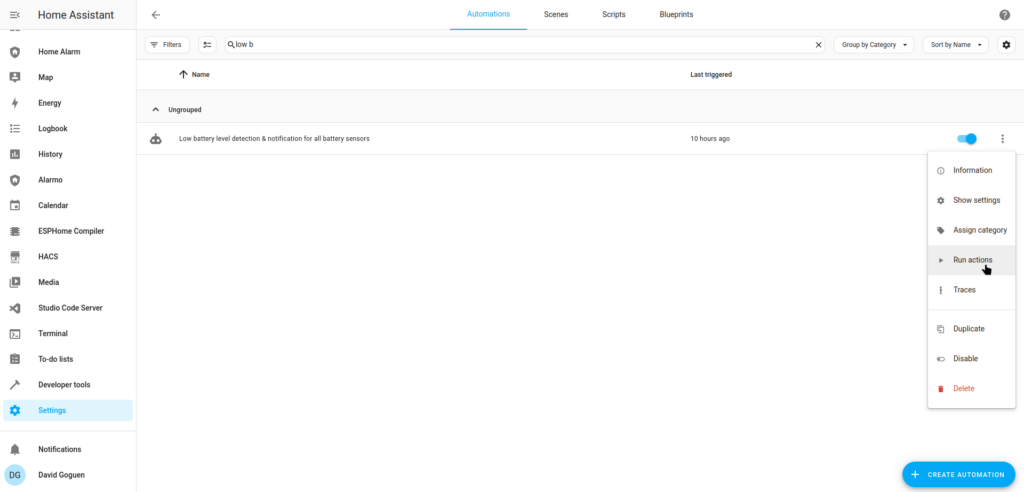
Then, confirm that you receive the low battery notification through your configured method.
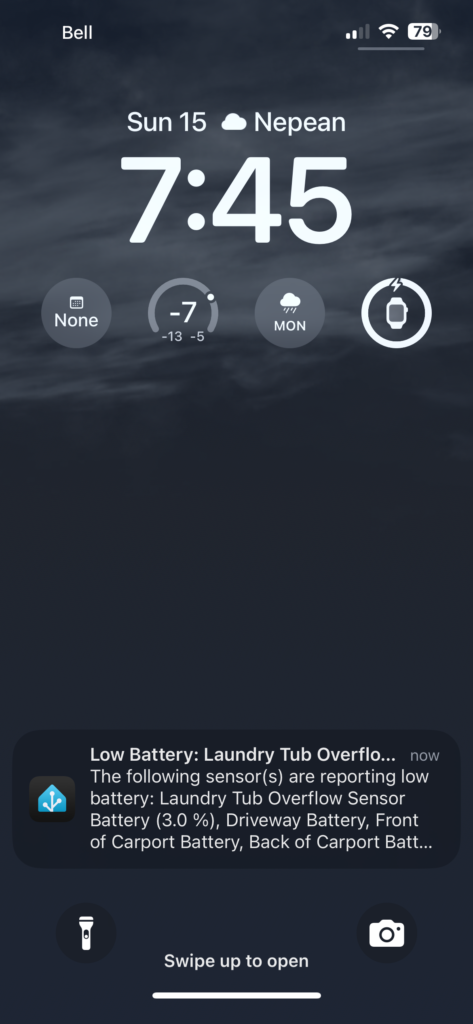
Once you’re satisfied with the test results, restore the threshold to your preferred level.
Remarks
- This is just one of several blueprint scripts available for setting up a low battery notification in Home Assistant. I like this one because it’s simple and lightweight.
Special thanks again to sbyx for sharing such a useful blueprint with the community!

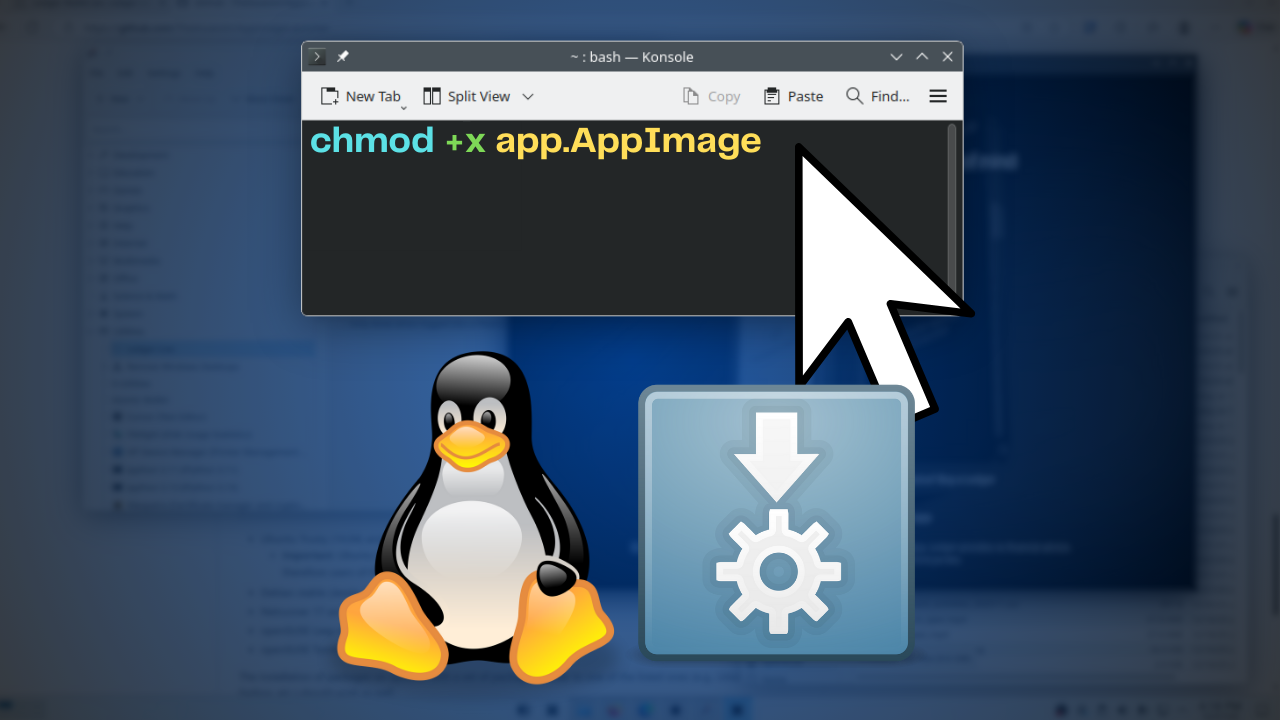
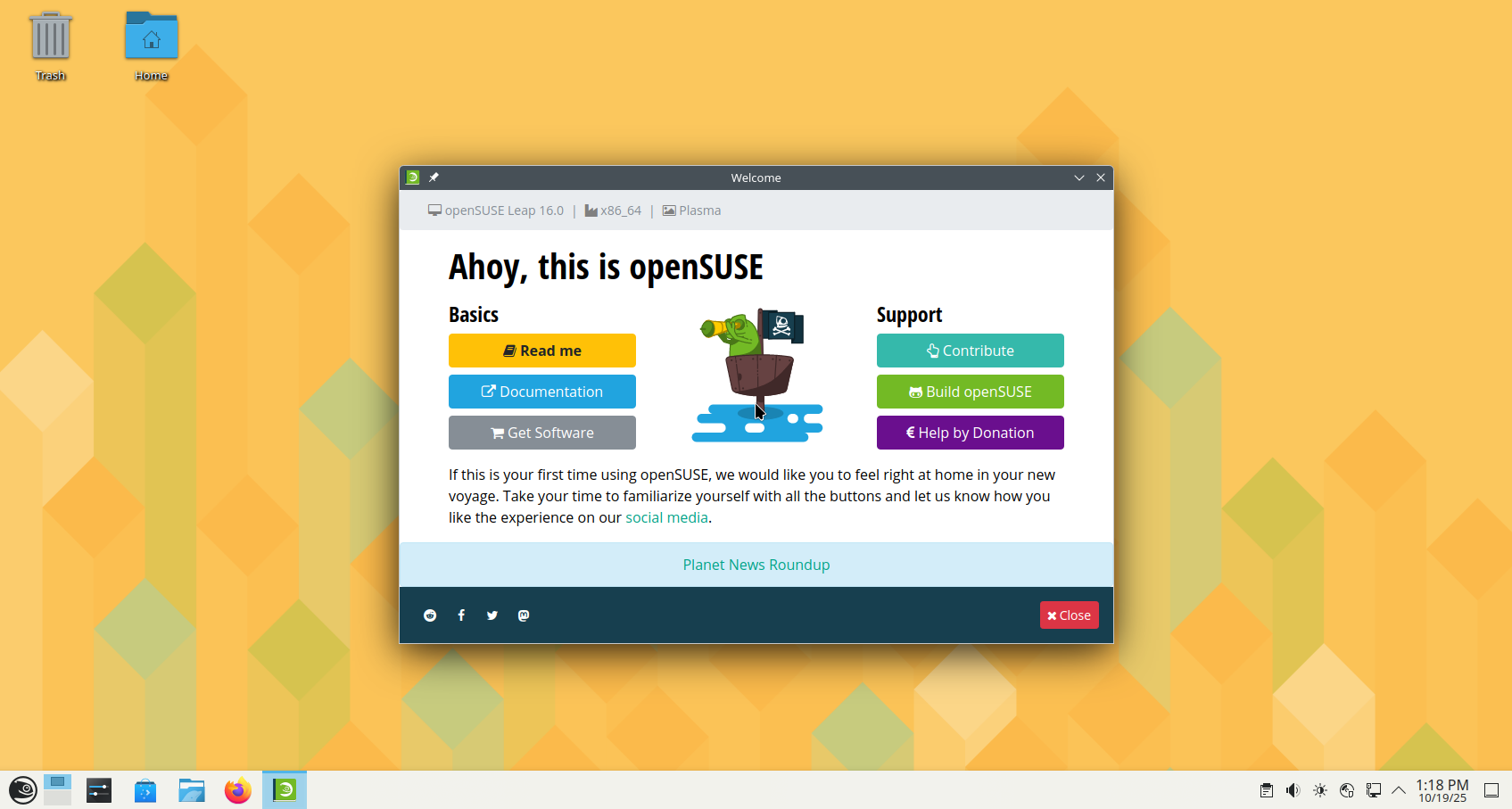

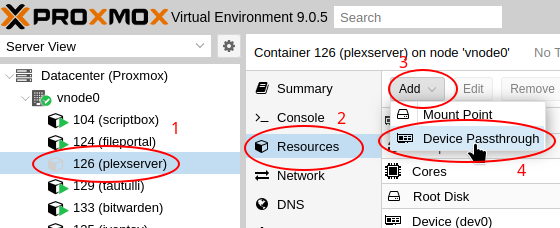




Leave a Reply